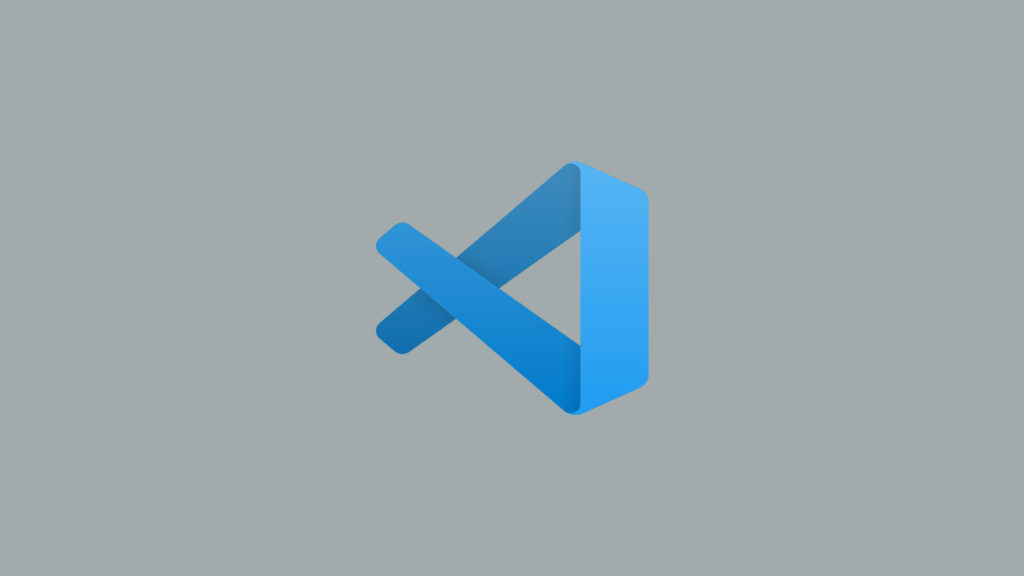
Visual Studio Code was first released in the spring of 2015. It has quickly grown to become the most popular IDE on the market. It reached this status by aiming to provide just the tools a developer needs without the code-build-debug cycle found in Visual Studio IDE. Whether you are a professional programmer, or a student just getting started, you will enjoy using the IDE.
VS Code is a great development editor out of the box, but you can make it better with the wide variety of extensions available. VS Code extensions allow you to add additional operations to the editor. We have compiled a list of five of the best VS Code extensions to install for web development. The best place to find and download new extensions is the VS Code Marketplace. Using these extensions will improve efficiency and code accuracy.
Download the Visual Studio Code IDE
1. PHP Server
This extension allows you to host / serve your current workspace with PHP. You will be able to run your website or applications code as if it were on the server. Using this extension you are able to save time by avoiding copying files to a web server. All of this is done with a click of a button. Optionally you are able to configure the extension to automatically start the web server when VS Code is opened. This is a must have extension for PHP developers.
2. Live Sass Compiler
With Live Sass Compiler you are able to compile your sass code on the fly. Simply enable the extension and save your current sass file. Once saved the extension will automatically compile the sass into CSS. This extension will greatly improve your styling workflow. Live Sass Compiler is very helpful if you are working on multiple SCSS files at the same time. It will automatically compile all of them with each save. The extension will greatly speed up the styling of your websites and applications.
3. Better Comments
The extension Better Comments allows you to write cleaner and more efficient comments. Using the extension you are able to categorize your annotations into multiple categories. You are also able to individually stylize commented out code sections. This will allow you to know if it should or should not be there. Better Comments also helps when you are working on a project with other people. The readability of the comments will help you to collaborate on projects with others. This extension keeps your projects clean and highly readable.
4. Prettier
Prettier is a code formatter that enforces a consistent style throughout your project. It takes your code, parses it with its rule set, and then reprints it. It will take the maximum line length into account and wrap lines where necessary. Prettier supports Javascript, Typescript, Flow, JSX, JSON, SCSS, HTML, and many other common web development languages. The extension is highly customizable via the config file. You can customize the formatting rules to your liking. You will save a lot of time with the extension taking care of all your formatting. This will let you focus on writing good code.
5. Random Everything
Finally I would recommend you try the Random Everything extension. This extension will allow you to generate random test data. It supports random floats, strings, ints, words, and more. One of the main features is the generation of Lorem Lipsum text with custom lengths. You can also configure it to do random dates and times. Random Everything also allows generation of phone numbers with custom formats. With this extension you can forget using online text generator tools.
Questions?
If you have any questions or comments feel free to leave them below.
Related Resources
View our 5 Reasons to Switch from Windows 10 to Linux.
Learn How to Create a Mapped Network Drive in Windows 10.
Click here to learn How to Easily Create a Bootable Linux USB Drive using Rufus.
View our How to Mount an SMB (Samba) Share in Linux with cifs-utils tutorial.
Learn more cool things in Windows with our Windows Tutorials.
View all of our available online tools and converters at Formatswap.com.